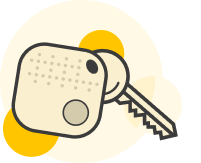SmartFob. A normal fob but smarter.
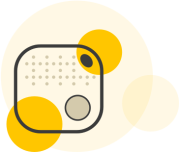
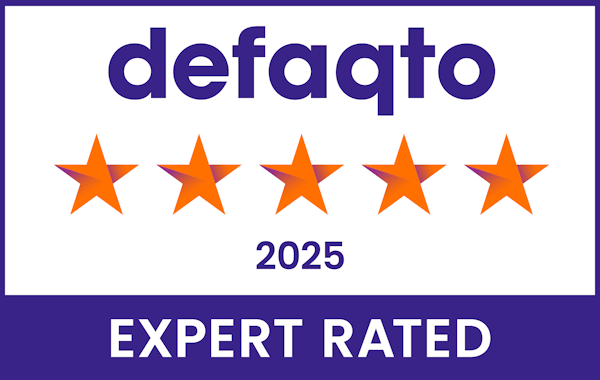
Finding your keys has never been so much fun.
Call them from our app or view their location on a map.

Lost Your Phone?
Use the button on the SmartFob to make your phone ring
If your keys are inaccessible
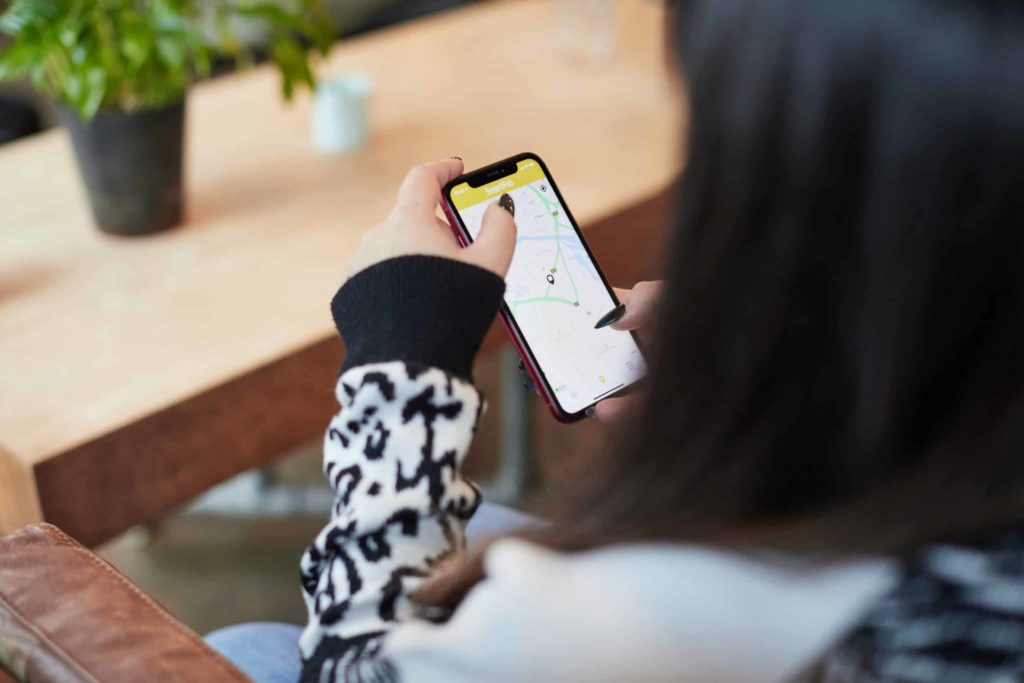
Here's how SmartFob Works
Watch our short explainer video on how SmartFob and it’s companion App help keep track of both your keys and your mobile device
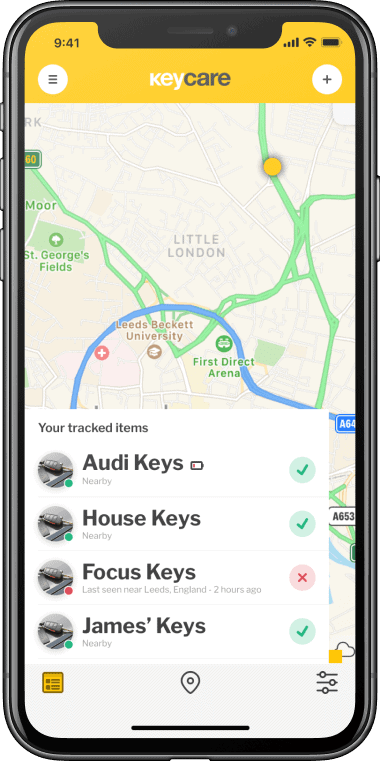
Your keys new best friend.
SmartFob’s companion app is easy and intuitive to use. Just download it, register your SmartFob and you’ll be able to track your keys using our Bluetooth tracking.
5* Key Cover
Cover for replacement keys
Up to three days vehicle hire
Travel costs covered
24/7 Emergency helpline
Access to a trusted network of locksmiths
No Excess to Pay
Cover for all your keys
£10 reward for the key finder
Worldwide cover for your keys
You are covered for lost and stolen keys anywhere in the world
Explore our other products. Same great keycare, even less to worry about!

Keycare
Start your cover today with your unique Keycare Fob. Each Fob has a unique Fob number to identify your keys should they go missing. If we can’t retrieve your lost keys, we’ll help get you back on track through our trusted network of locksmiths. Our experienced in-house customer service team will ensure you get the support you need no matter where you are.
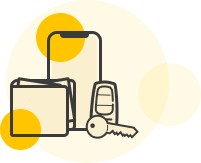
Keycare Plus
We don’t just cover keys, we now offer our recovery service to take care of your wallet or purse and mobile phone - help to reunite you with your most important day to day items. This product offers all the benefits of our standard Keycare product with an additional recovery only service for phones and wallets, please note, however that there is no insurance cover for mobile phones or wallets/purses.
Got a question about SmartFob?
What is SmartFob
SmartFob is a Bluetooth® LE sensor that helps to retrieve your keys through
the SmartFob smartphone app (Note: this is not a GPS tracker).
- Ring your keys: Tap the SmartFob icon on your screen to ring your SmartFob
- Call your phone: Hold the button on your SmartFob to find your phone
- Locate your keys: The app automatically creates and displays a GPS time-stamp when your SmartFob is out of range.
- If anybody finds your SmartFob, they can get a reward for helping us re-unite you with your keys (if the SmartFob is insured through an active key insurance policy).
Installing the app
You’ll need to install the SmartFob app on your iOS or Android smartphone. Please download the app for the respective platform here:
iPhone: AppStore
Android: GooglePlay
Registering
Logging in
Once you have registered a new SmartFob account you can log in on different devices and your SmartFobs will be synced.
Note: A Keycare account is different to a SmartFob account; if you have a Keycare account you still need to create a SmartFob account through the app.
Pairing and activating your SmartFob
Your SmartFob must be activated by pairing it through the original SmartFob App.
Tap the white Plus (+) in the top left corner of your SmartFob app dashboard once you have registered and logged in. Then, proceed following the on-screen instructions.
Note: Please do not try to pair your SmartFob like you would other Bluetooth devices normally – only through the app.
Restarting the App
To restart the app, launch your task manager and close the application depends on your device type. Please note that clearing cache and data of the app will also erase the last known location of your fob.
Finally, try to reboot your phone/ tablet by turning it off and on again
and try re-connecting.
How does SmartFob work?
Last seen
Call feature
If your SmartFob is nearby you can call it using the call button or the one-tap find feature by tapping the image of your tagged item. On iOS you can swipe left on the list to directly access the call feature from the dashboard.
Map feature
The SmartFob app can help you trace back when and where you might have left or lost your SmartFob (and thus your keys).
When your SmartFob is within Bluetooth range of your phone, and the SmartFob app is running in either the fore or background, the system notices when the connection is lost (by a drop in Bluetooth signal or when you close the app - so make sure the app stays open in the background). The app creates a GPS time-stamp as and when the connection is lost and you can also enable an alert to get notified when you are leaving a tagged item behind.
To check your map:
- Open the SmartFob app and tap on the fob you want to locate.
- Tap on View on map to see your fob’s last known approximate location
TIP: One-tap feature
A single tap on the round image lets you interact with your SmartFob
through the app.
- If your SmartFob is nearby: one tap to call
- If your SmartFob is out of sight: one tap to open the map
TIP: Direction
In the SmartFob map view, tap on the pin icon showing your SmartFob’s approximate location to open a button to open the navigation feature through Google maps. This also shows you the exact time, date, and approximate location when and where your SmartFob last communicated directly with your Smartphone. You can use these details to trace back where you might have lost something, check with a local lost-and-found, contact police, or make an insurance claim.
Phone finder feature
You can set up the SmartFob app to let you call your phone from the fob: Individual SmartFob > Details > Phone Finder
To call your phone from your SmartFob: press and hold the button on your SmartFob for three seconds. This feature requires Bluetooth to be enabled on your smartphone.
Separation Alerts
You can set your SmartFob app to alert you when you are leaving a tagged object behind.
In the app: Individual SmartFob > Details > Separation Alert you can
set the following:
- Alert on phone
- Alert on SmartFob
- Alert on both phone and SmartFob
- Alert off
Selfie feature
In the top right corner of the SmartFob app dashboard is a camera icon. Tap it to access the selfie feature which lets you use your SmartFob as a remote control to your smartphone camera - perfect for group pictures: place the phone far enough to get everyone in the frame and click the button on your SmartFob. Smile and share your pictures using #smartfob
Using a SmartFob with another phone
Your SmartFob is linked to your account, meaning you only have to log in to the Keycare app on another one of your smart devices and you’re good to go.
Adjusting the volume
Your SmartFob is configured at a set volume that cannot be adjusted at this time. We will keep you updated should anything change.
What is the typical range of SmartFob?
SmartFob is based on a Bluetooth® LE chipset. The range configuration of SmartFob is typical of Bluetooth range operating at 0 dBm output power. The effective range is approximately 30 meters. Various parameters such as WIFI, microwave, or concrete walls, may affect the range.
My SmartFob app is not displaying the map.
When you are in vicinity of your SmartFob, your app automatically updates and shows that it’s in range. Remember to always have your Bluetooth turned on.
App indicates SmartFob is “Out of Range”. How do I find my SmartFob?
SmartFob out of range
Your SmartFob app may show you your fob is “out of range” or “out of sight”. There are different possible reasons for this:
Left behind:
You may have lost or left behind your SmartFob whilst your app was running in the background with Bluetooth on. This is exactly what SmartFob is there for; check the map and see where the last known location was and try to re-trace your steps, ask around, etc.
Low Battery : It’s important to keep an eye on your SmartFob’s battery life. This can be monitored in the App under “Details” in the single fob view and when it gets critical it is shown on the main screen. Your SmartFob’s location won’t be updated when the battery is dead, and you won’t be able to call it until you’ve replaced the battery.
Error: It shouldn’t happen but it’s not unheard of that your SmartFob is right next to your phone, but the app says it’s out of range. In this case, check if your Bluetooth is on - ideally turn it off and on again. Check fob is still alive by holding the button for a few seconds; light and/or sound indicates your SmartFob works. Close (not just minimise) your SmartFob app and open it again and give two minutes to find your SmartFob. If problems persist, please send an error log through the app.
Important: Ensure your location preferences are set to Always.
SmartFob shows incorrect location
Your SmartFob app uses a Bluetooth connection to monitor the proximity between your fob and your smartphone.
If your SmartFob app is not displaying the correct location of your fob on the map, this may be due to the accuracy of the map plug-in, which is a third-party service. Here are some potential solutions:
Keep your device up to date:Please update your smartphone software, and the SmartFob app to the most current versions.
Enable Location Services: You need Location Services on for both your phone and the app.
iOS device: Settings > Privacy > Location Services (On) > Scroll
down to "SmartFob and make sure "Allow Location Access" is set to "Always". This will ensure SmartFob’s locations are kept up to date whilst the app is running in the background.
Android device: Note that exact settings may differ between phone models.
Basic functionality may be accessed in Settings > search for or tap on "Location" > make sure the setting is "On" and that SmartFob has permission.
Ensure you have a secure Network Connection: WIFI or cellular data.
Battery Savings Options: To save its battery, your phone’s settings might slow location updates or
stop locations from updating; adjust these settings so that the SmartFob app is continually updating your fob’s location.
If the tips listed above do not improve location reporting, please sign out and then sign back into your account.
Note: Please bear in mind that map/location service providers depend on your phone’s GPS signal strength and a number of other factors, and leading map services are typically accurate within 30-50ft (10-20m).
My iOS device tells me SmartFob is using my location services in the background
My SmartFob isn’t connecting
Your SmartFob should normally pair easily when you first register it and thereafter. Should your new SmartFob not connect whilst setting it up, please make sure you follow the instructions on SmartFob app screen precisely. Ensure Bluetooth is turned on and you give the app all the permissions it asked for.
Potential issues:
Dead Battery : The easiest way to test whether your SmartFob works, press and hold the button for three seconds - a chirp means the fob works. Later on, it’s important to keep an eye on your SmartFob’s battery life. This can be monitored in the App under “Details” in the single fob view and when it gets critical it is shown on the main screen. Your SmartFob’s location won’t be updated when the battery is dead and you won’t be able to call it until you’ve replaced the CR2032 battery.
Error: It shouldn’t happen but it’s not unheard of that your SmartFob is right next to your phone, but the app says it’s out of range. In this case, check if your Bluetooth is on - ideally turn it off and on again. Check fob is still alive by holding the button for a few seconds; light and/or sound indicates your SmartFob works. Close (not just minimise) your SmartFob app and open it again and give two minutes to find your SmartFob. If problems
persist, please send an error log through the app.
Important: Ensure your location preferences are set to Always.
Using SmartFob on more than one device
Is SmartFob app running in the background?
How many SmartFobs can I register to my account
Sleep Mode
Locate in background
In order to increase your chances of finding your SmartFob and anything attached to it, you should always have the locate in background feature enabled.
Permissions
SmartFob collects location data to provide and improve our services even when the app is closed or not in use. This is to help you find your items and we won’t use your data for advertising purposes or sell it to third parties.
SmartFob needs your permission to:
- Update your SmartFob’s location
- Alert you when you leave your fob behind
- Activate devices
- Find your phone
Android:
- Bluetooth: The direct connection between your SmartFob and your phone. Keep it turned ON, so you can activate SmartFob devices, ring nearby SmartFobs to find them faster, get a notification when the connection drops, and create a GPS time-stamp when you’re leaving your fob behind.
- Location preferences: Must be set to Allow all the time to find your SmartFob using the ring, map, find phone, and report lost features - this is important, and you’ll only get the most out of your SmartFob when location services are allowed all the time.
- Notifications: keep these ON to get notifications for permission settings, battery status, location
updates, and support messages.
iOS (Apple):
- Bluetooth: In order to use your SmartFob - register it, call it when nearby, find its last known location - OS level permissions and App level permissions must be switched
ON. - Location preferences: Must be set to always to find your SmartFob using the ring, map, find phone, and report lost features - this is important, and you’ll only get the most out of your SmartFob when location services are allowed all the time.
- Background app refresh: Help SmartFob help you and keep this ON to keep the app refreshed in the background.
- Notifications: Keep these ON to get notifications for permission settings, battery status, location updates, and support messages.
Location Permission
Can I set my location preferences to "While Using the App" or "Never" for SmartFob?
To receive location updates it is vital that your permissions are set to Allow all the time (Android) or Always (iOS), and you would get very limited functionality out of the SmartFob app otherwise. You would still be able to call (ring) your SmartFob when it’s nearby if the location preferences are not set to Always but you won’t be able to find your fob’s location on the map.
“When using the App”:
- Call Fob:
- iOS: Yes
- Android: Yes
- Location update:
- iOS: only when you open the app
- Android: only when you open the app
“Never”
- Call Fob:
- iOS: Yes
- Android: No
- Location update:
- iOS: No
- Android: No
Enabling location services on your device
SmartFob and Privacy
Whilst the SmartFob app is running in the background it still collects location data in order help you find your items. Learn more about our privacy policy.
More Info
Feel free to get in touch if you’d like to learn more about permissions when it comes to SmartFob by contacting us through smartfob@keycare.co.uk.
Using SmartFob with persons
Using SmartFob when airborne
Tracking moving objects
Alert tones
Alerts can be customised in the single fob screen > Details > Alerts
Changing the battery
You can replace the CR2032 battery: carefully open the SmartFob along the side and replace the battery. Ensure right polarity (+ facing toward you).
General Information & Safety Instructions
- Never throw batteries into a fire or expose to excessive heat sources.
- If batteries are swallowed, please seek immediate medical attention.
- Always ensure correct +/- battery polarity when installing batteries.
- Do not recharge non-rechargeable batteries.
- Electrical and electronic equipment contains materials, parts and substances, which can be dangerous to the environment and harmful to human and animal health if the waste of electrical and electronic equipment is not disposed of correctly.
- SmartFobs should not be thrown away with your household waste. Contact your local authority waste disposal department, as they will be able to provide details of the recycling options available in your area.
Making a claim
Before making a claim under the insurance policy, try re-tracing your steps, where you have been, and where you might have lost your keys. You should always keep your Bluetooth on to prevent losing your keys in the first place or being able to see on the map where you might have lost them.
If you have lost your keys and cannot find them anywhere, please follow these steps:
- In the SmartFob app, tap on the SmartFob you have lost together with your keys.
- Report your keys as lost in the app
- Wait for Keycare to contact you
- If it’s urgent, call Keycare on: 0345 303 0550
Trouble Shoot
If you ever encounter a problem, please first check:
- That your device is compatible: iPhone 4S and up with iOS 8.0 and above. Android 4.4 and above. Not all Android handsets are tested and we welcome your feedback in SmartFob.
- That Bluetooth is turned ON and it was connected/ON when any SmartFob went out of range.
- You have Location Services always enabled for SmartFob.
- Only SmartFob by Keycare connects with the SmartFob app.
Issues
In the event of technical issues with the SmartFob system,
please report through the app:
- On the main screen, tap on the settings icon (bottom right)
- Scroll down to Report Issues
- Send us your inquiry
Should the issues persist:
Email smartfob@keycare.co.uk
call us on 0345 040 1001
Reporting an Issue:
You will find the Contact Us option through the ‘Menu’ setting within your app. Fill in as much detail and background info. as you can, so our engineer can help with the diagnosis. Your device id is included when you send us a log report.
You can reach our App Development Team at: smartfob@keycare.co.uk